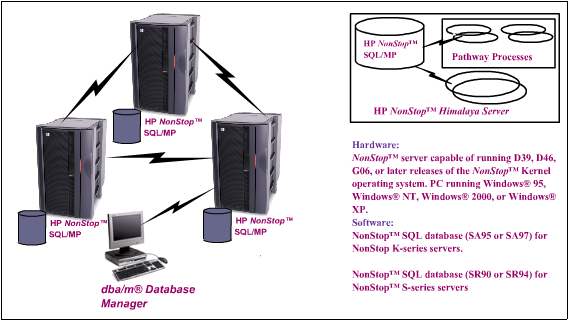|
 |
Genus
dba/m® database manager for HP NonStop™ SQL databases
employs a graphical user interface (GUI) to help you perform
critical database operations. In addition, this product can
automate many of the tasks you currently perform 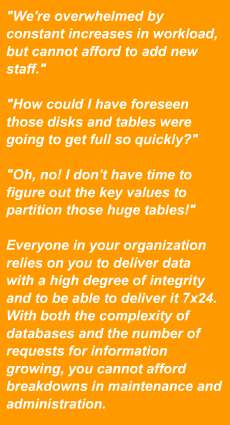 manually.
With the simplicity and power of this database manager, your
database administrators will enjoy greater productivity and
a heightened ability to monitor vital information resources. manually.
With the simplicity and power of this database manager, your
database administrators will enjoy greater productivity and
a heightened ability to monitor vital information resources.
This
product has been evaluated and proved by companies in the financial,
telecommunications, retail, and service industries. It greatly
enhances the speed and accuracy of managing complex databases.
Installation of Genus dba/m® database manager software is
simple, straightforward, and unobtrusive, often requiring only
a few minutes. Once installed, the software continuously monitors
critical system conditions in real time.
The comprehensive features of this product enable you to change
existing objects or create new ones in minutes, not hours. But
this product is much more than the sum of its features: It transforms
your workstation into a database command center. With the continuous
monitoring function, you always know the status of your NonStop™
SQL/MP database, from the largest node to the smallest program,
in real time. By automating so many database management tasks,
this product drastically reduces the amount of rework and redundancy,
and it optimizes your entire database infrastructure for increased
efficiency.
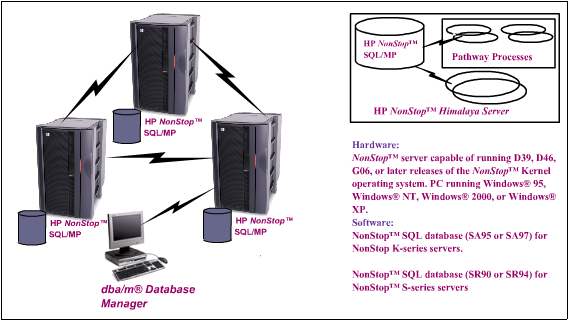
Easy
to use GUI for increased efficiency and reduced errors
Genus
dba/m® software greatly simplifies management of the NonStop™
SQL/MP database through its GUI. Rather than typing SQL statements
into a command interface, you use a mouse to select the operation
you want to perform; the software generates the necessary SQL
statements for you. Once your activity is saved, you can instruct
the software to execute the same statements at any time without
typing them in again.
Creating or modifying database objects such as tables or indexes
requires complex SQL syntax; as a result, errors often occur.
With the Genus dba/m® database manager, you make a few selections
with the mouse and the task is done.
The user interface for the Genus dba/m® database manager
is organized into eight functional workbenches. Each one focuses
on a particular aspect of database administration. To perform
a set of tasks, you simply click on the button corresponding
to the appropriate workbench. The eight workbenches are
- Partition
management
- Query
analysis and tuning
- Space
monitoring and disk analysis
- Object
management
- Data
management
- Batch
management
- Historical
command analysis
- SQL
object migration
Object
tree view
When you log on to dba/m® database manager for the first
time, all SQL Objects in your environment are retrieved from
the NonStop™ SQL/MP database and stored on the client
in the form of an Object Tree. The object tree provides total
number of objects registered on a catalog. From the Object Tree
view, you can graphically manage and administer database objects.
The Object Tree view hierarchically displays the nodes, volumes,
catalogs, tables, views, indexes, partitions, and programs on
the server. Clicking on any of the displayed database objects
provides further detail. You can update and refresh the entire
object tree, or you can selectively refresh individual objects.
Table
management, partitioning, and replication
The Genus dba/m® database manager features a robust and
powerful set of graphical tools to automate table management.
You can manage tables from the Object Tree view, the Custom
Tree view, or the main menu. Graphical table operations enable
you to
- Create
or rename a table
- Alter
table attributes
- Drop
a table
- Display
and/or update table statistics
- Invoke
table definition
- Add,
change, or delete table constraints
- Add,
change, or delete help text
- Add,
change, or delete comments
- Add,
change, or delete constraint comments
- Partition
or repartition a table
- Assign
a primary key
Table
partitioning
The Genus dba/m® database manager ends the guesswork of
manual table partitioning by automating the entire partitioning
process. This software computes the actual distribution of records
in all partitions, enabling you to analyze the status of table
partitions. It automatically generates the primary key values
of new partitions at the click of a button. This valuable feature,
which can save hours of manual computing and subsequent repartitioning,
lets you automatically generate optimally balanced partitions
every time. Graphical table partition enable you to
- Design,
view, add, alter, or drop table partitions
- Perform
a simple move on a partition
- Perform
a one-way split on a partition
- Perform
a two-way split on a partition
- Table
Replication
The Genus dba/m® database manager enable user to perform
SQL table replication on different systems. Replication is based
on all tables found in user specified catalog. It generates
the template scripts which user can change to new system name,
and run them in Direct SQL window to create new objects.
Index
management and partitioning
The Genus dba/m® database manager features a robust and
powerful set of graphical tools to automate index management.
You can manage index from the Object Tree view, the Custom Tree
view, or the main menu. Graphical index operations enable you
to
- Create
or rename a index
- Alter
index attributes
- Drop
a index
- Display
and/or update index statistics
- Add
comments to an index
- Update
statistics
Index
partitioning
The Genus dba/m® database manager ends the guesswork of
manual index partitioning by automating the entire partitioning
process. This software computes primary key value for a given
distribution of rows across partitions. Graphical index partition
enable you to
- Design,
view, add, alter, or drop index partitions
- Perform
a simple move on a partition
- Perform
a one-way split on a partition
- Perform
a two-way split on a partition
View
management and replication
The Genus dba/m® database manager features a robust and
powerful set of graphical tools to automate view management.
You can manage view from the Object Tree view, the Custom Tree
view, or the main menu. Graphical view operations enable you
to
- Create
or rename a view
- Alter
view attributes
- Drop
a view
- Invoke
view definition
- Recreate
view
- Create-Like
view
- Add,
change, or delete help text
- Add,
change, or delete view comments
- Add,
change, or delete column comments in a view
Automated
database object management and monitoring
Genus dba/m® software lets you monitor and manage volumes
and disk space usage and allows you to set alarm thresholds
to warn you when disk space usage becomes untenable. The software
monitors disk space usage by volumes, tables, indexes, or partitions.
It monitors and displays a volume’s total disk space,
the amount of space used, the amount of free space available,
and the percentage of free space available.
Monitoring disk space usage
You can set the Genus dba/m® database manager to monitor
disk space usage of any database object. Using Genus dba/m®
database manager, you can monitor disk-space usage by volumes,
tables, indexes, or partitions. When monitoring disk-space usage,
you can set alarm thresholds. If disk-space usage exceeds the
thresholds you set, dba/m® database manager generates audible
and visual alarms to notify you. User can use Compaq’s
iPAQ® to remotely view the detail about triggered alarms.
Managing
volumes
The Volumes window graphically displays all volumes in the environment.
Users can select any volume in the environment and access the
volume’s vital statistics. You can customize the display
attributes and order to your own preferences. The graphical
views may be exported to programs such as Microsoft® Word,
Excel, and the PowerPoint program for reporting and presentation
purposes.
Query
analysis workbench to help optimize SQL queries
The query analysis and tuning workbench enables you to optimize
SQL queries embedded in the program or just interactive queries.
The software displays all of the attributes related to query
performance including control and query statements, explain
plans, underlying tables, column and index statistics, and index
columns. It correlates the query to the statistics of tables
stored in the NonStop™ SQL database catalogs. You can
also use the workbench to extract queries embedded in programs
and evaluate their performance. And you can evaluate the impact
of the query and see the consequences of proposed modifications
before executing the statements. The Genus dba/m® database
manager maintains multiple versions of the explain plans for
historical analysis. It also simulates production statistics
in the development environment.
Query performance depends on two major factors: the structure
of the queries, and the statistics of the tables referred to
in the queries. Using dba/m® database manager, you can correlate
the query to the statistics of tables that are stored in NonStop™
SQL catalogs. Using dba/m® database manager, you also can
study the impact of the structure of the query using the methods
identified by NonStop™ SQL’s explain function to
retrieve data. Genus dba/m® database manager provides an
easy-to-use facility to fine-tune queries by iteratively modifying
queries and analyzing the performance of the modified queries
using the explain functions. With the appropriate permission,
you can use dba/m® database manager to simulate production
statistics in a test or development environment. Using this
facility, you can predict performance in a production environment.
You can use dba/m® database manager to analyze queries embedded
in programs or ad hoc queries.
Automated
batch processing
The Genus dba/m® database manager lets users manage items
and batches. An item is any unit of work that consists of SQL
commands and operations, executed in a single transaction. A
batch is defined as a collection of items executed in user-defined
sequence, also in a single transaction. Users can create, edit,
and submit commands in batch mode, monitor the status of batch
execution, and view the results. Batches can be saved, modified,
and scheduled to execute at periodic basis(weekly or monthly).
User can also schedule batch on the base of event(which is triggered
when object exceed threshold set by user. You can also refresh
the status of a batch at any time with the click of a button.
Historical
command analysis
All operations performed in dba/m® database danager are
logged, so user can display a history of user operations. SQL
operations performed outside of dba/m® database manager
are not tracked by dba/m® database manager. Genus dba/m®
database manager supports three types commands: on-line commands,
batch commands, and direct commands.
System Requirements
Hardware
NonStop™ server capable of running D39, D46, G06, or later
releases of the NonStop™ Kernel operating system. PC running
Windows® 95, Windows® NT, Windows® 2000, or Windows®
XP.
Software
NonStop™ Kernel operating system, Release D39, D46, G06,
or later
NonStop™ SQL database (SA95 or SA97) for NonStop K-series
servers
NonStop™ Transaction Services/MP (NonStop TS/MP) software
(SA58) for NonStop K-series servers
TCP/IP for NonStop K-series servers
NonStop™ SQL database (SR90 or SR94) for NonStop™
S-series servers
NonStop™ TS/MP software (SR50) for NonStop™ S-series
servers or Pathway with TS/MP (SR53)
Ordering
Information (Can be ordered from HP or Genus)
|
 |
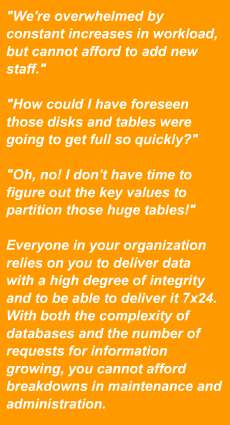 manually.
With the simplicity and power of this database manager, your
database administrators will enjoy greater productivity and
a heightened ability to monitor vital information resources.
manually.
With the simplicity and power of this database manager, your
database administrators will enjoy greater productivity and
a heightened ability to monitor vital information resources.